Showing a video on an event
Video views can be displayed in a number of different ways, one of them being poping it up when an event takes place within the system.
Follow these steps to create a global command to automate displaying video on an event.
- Create an event based global command, in Database >Global Commands menu
- Select the event type
- In the Conditions tab, add devices and users if required
- In the Actions tab add a Client command. In the client commands menu select Show Device Video (pop-up a video view configured in the device Video tab) or Show Video View (pop-up na arbitrary video view). You can also choose to pop-up a single camera on an event by selecting Show Camera.
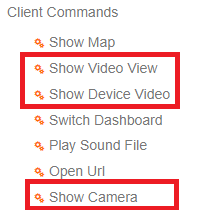
- Finish and Save
- Test your configuration by generating the event. If the configuration is correct you will see device video, when the event is triggered