Google map editor
Google map editor is an application to create or format a map. This application allows organisations to create a customized map for their users. It provides an easy to use, interactive environment and a variety of options including map size and customized maps. It facilitates different editing tools like circle, square, add marker, and draw shape. This map editor allows the addition of devices such as controller, access point, input, output, cameras, monitoring view and area.
The software user needs only a web browser such as Internet Explorer, Google Chrome, etc. to access AvericsUnity Google map editor. Ease of use is ensured through the consistent use of an easy to understand texts and graphics.
Creating a new Google map
AvericsUnity Graphical Maps allows the facility to create maps for users. User can customize and design their own map as per requirement.
Adding Google map
To add the google map users need to follow the following steps.
- In AvericsUnity system go to Monitoring< Graphical Maps
- Click on New.
- From Select Map Type select Google Map from drop down button
- Enter the Name in text box
- Enter description in Description text box
- Click on Save.
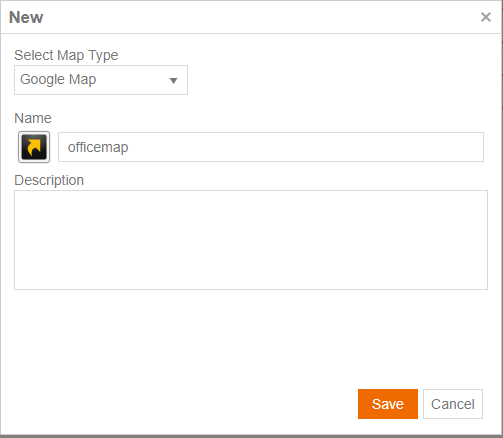
Designing Google map
After adding the google map, it provides google map editor environment where users can customize the map by using the tools and/or options available.
Working with Google map editor
General
- Delete selected shapes button is used to delete the currently opened map editor
- Save button is to save the changes made for the map editor
- Upload images button is to upload images of the currently opened map editor.
- Add text button is to add text on the currently opened map editor.
- Select device button is to add devices on the map. Devices are ( Add controllers, Add Acccess points, Add inputs,Add outputs, Add camera, Add view)
- Change color of selected shapes button is used for to change the color of the selected area or shapes.
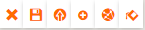
Shapes
Stop Drawing button is to stop the current picture on the google map editor.
Add a Marker button is to add marker on the google map editor.
Draw a Line button is to create a line on the google map editor.
Draw a Rectangle button is to create a rectangle on the google map editor.
Draw a Circle button is to draw a circle on the google map editor.
Draw a Shape

Navigation Steps
- Enter a location in the textbox in google map editor environment
- Select the devices from Add devices.
- Draw shapes from your choice from tools icon.
- Choose the Change Color of selected shapes.
- Select the preferred color.
- Add a marker on the selected on the google map editor.
- Draw a line.
- Click the upload image button to put a picture on the map.
- Click on Add text button to add text on the map.
- Click on Save Map.
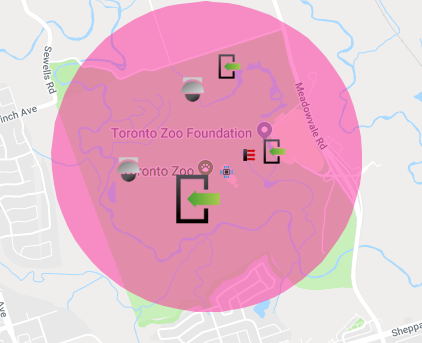
Views
Map button has the option terrain. Check the terrain, it will show all the terrain on the map.
Satellite button gives the view in satellite mode. Satellite button has Labels option. Check the Labels it will view all the labels on the currently working map.
Toggle full screen view is used to see the map in a full screen mode.
Zoom In has "+" sign at the bottom of the page. Zoom In button helps to view the map in closer and bigger size.
Zoom Out has "-" sign at the bottom of the page. Zoom out button helps to view the map in smaller size.
