Working with saved reports
After you have configured the report settings, filters and columns. The user can save each report by clicking on the Save as button. The report parameters will be saved.
The new dialog box opens and the user should give a new report name. The reports saved with the new name will appear in the left folder tree in Reports > Saved Reports. The right side of the page is where you can view the parameters of the saved report.
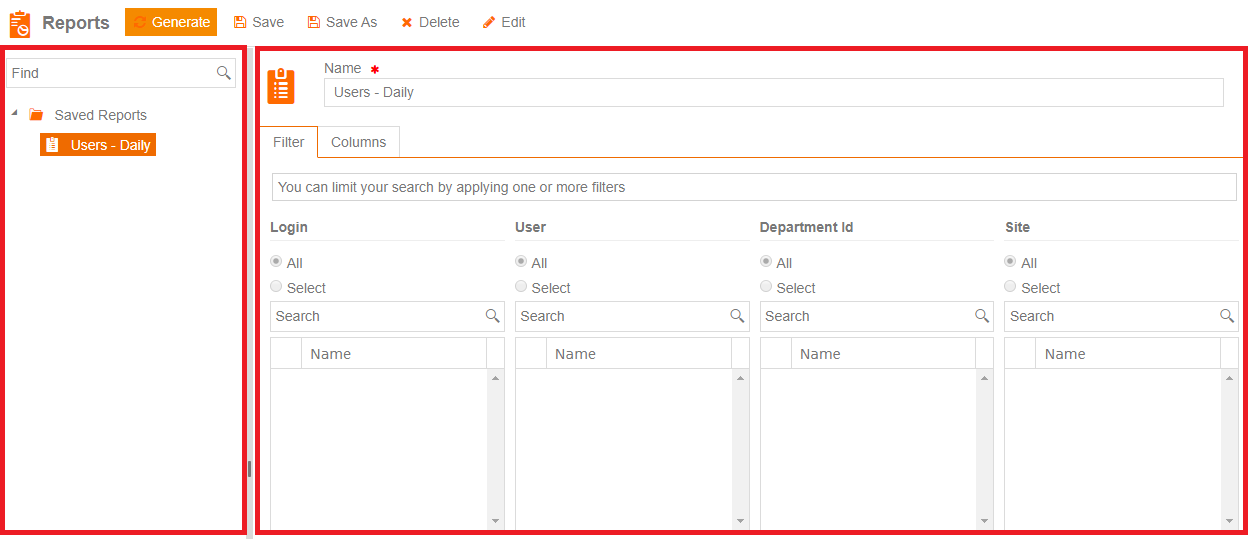
The user can edit the saved reports by selecting the desired report from the left folder tree, clicking on the Edit button in the top bar, editing the necessary parameters and clicking Save or Save as. The Generate button will generate the report with the specified parameters and open the report view page.